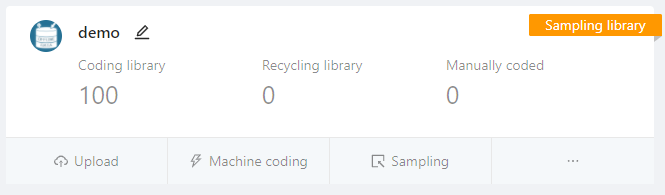If the data capacity is too large, you can build a Sampling Pool, with certain proportions of the whole samples. On the Overview page, click [Sampling] in the database window, and a pop-up box will display the sampling steps, which is in the order of [Select Sampling Pool] → [Confirm Sampling Method]→[Complete Sampling].
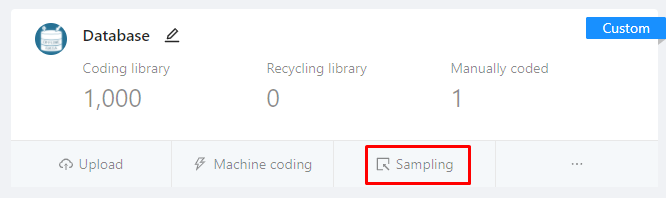
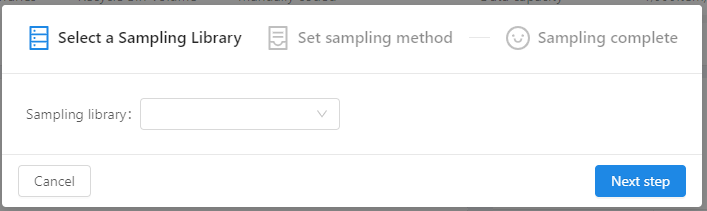
Step 1: Select Sampling Pool. You can create a new sampling pool by typing in a new sampling pool name; you can also add new sample data to an existing sampling pool by selecting the existing pool name.
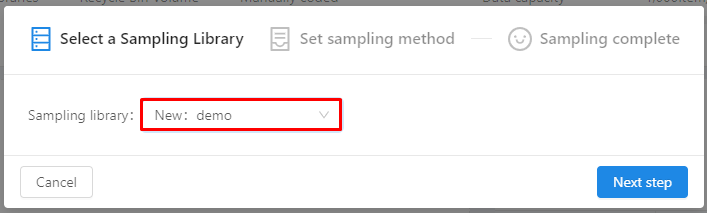
Step 2: Confirm sampling method. To set up the sampling method, first you need to select the sorting order, which includes random, ascending, and descending; then confirm the needed amount of the data, which can be a certain percentage or certain number of data items; finally, set up the sampling range to meet certain criteria, which can be “all” criteria, or “any” of the criteria
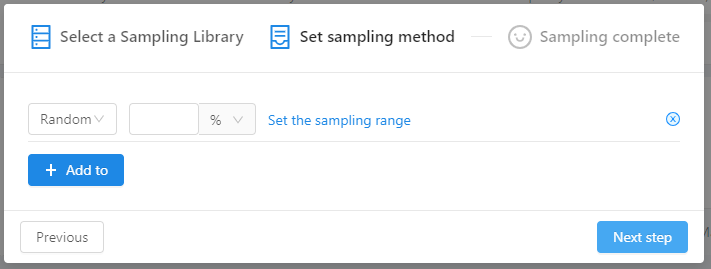
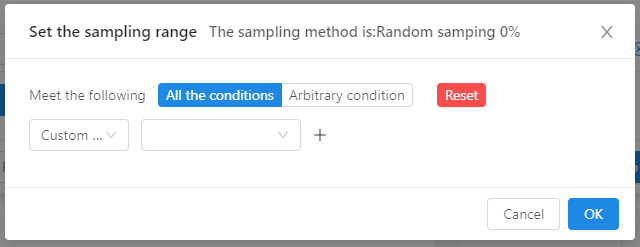
Step 3: Complete sampling. After all the options are selected and confirmed, click “Next”, a pop-up box will display the sampling progress. When the sampling is finally completed, you can click [View Data] to check the content of the newly created Sampling Pool.
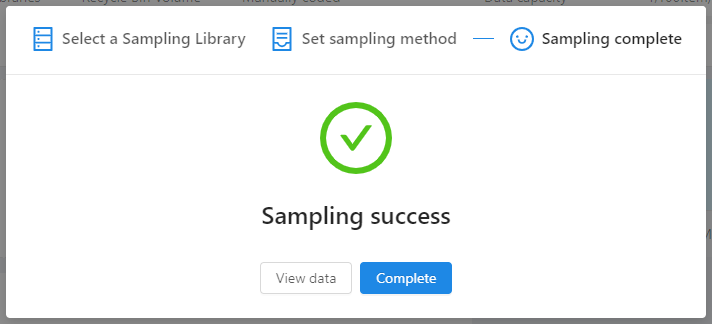
Step 4: Check the Sampling Pool. The newly created sampling pool can be viewed on the Overview page. The database with the term “Sampling Pool” on the upper right corner is the just created sampling pool.