DiVoMiner® supports customized data display fields in the [Quality Monitoring] section. For example, fields such as “Text,” “Date,” “Source,” and “Section” are currently displayed in the following figure, and you can use [Column Control] to modify the displayed fields.
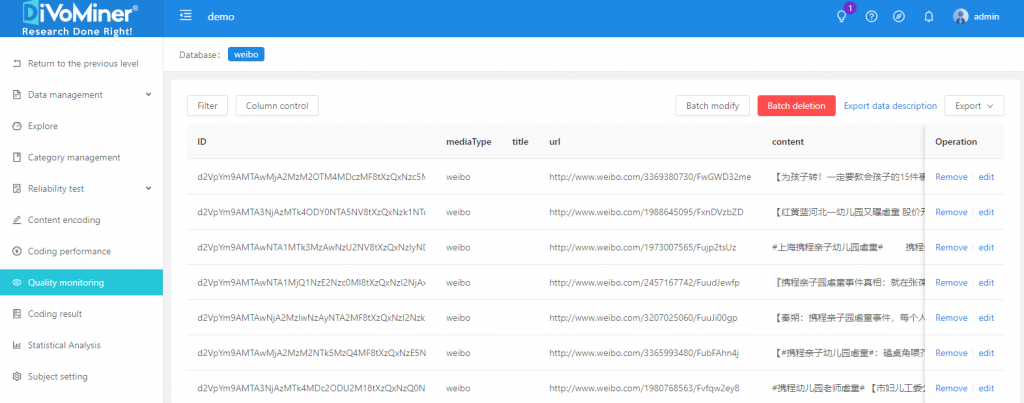
TIPS: Some field names (such as date) have two small upright triangles on the side, which can perform the sorting function.
In the pop-up dialog box of [Column Control], the right side is the current display field, and the left side is the optional fields that can be added. You can add or remove the fields to be displayed from left to right or vice versa. For example, if you want to remove the current display fields, click on those fields on the right and the left arrow in the middle, and confirm with [OK]. To add a field, click on this field on the left column and the right arrow in the middle, then confirm with [OK].
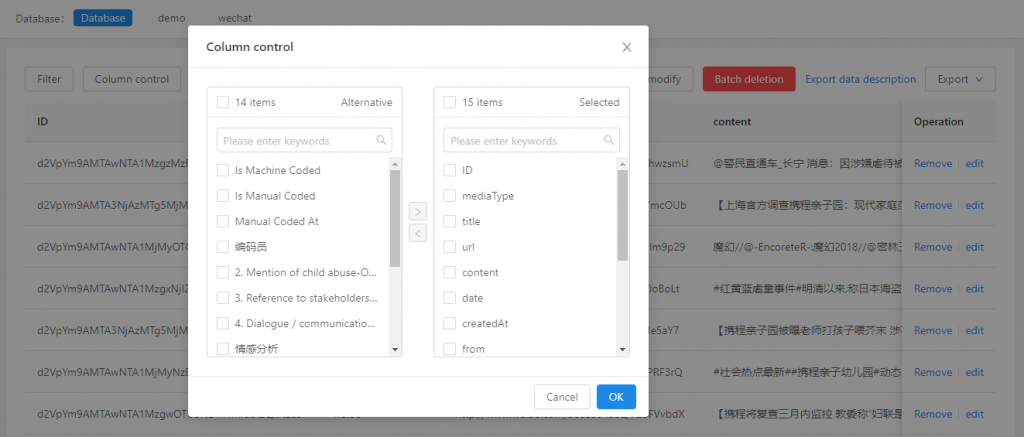
Leave A Comment?