You can set conditions in [Filter] to specify the data range to be displayed in the Quality Monitoring section. For example, if you want to display data only for a specific date period, select “Date” in the [Filter] window, and set a time period on the right, and click [OK] to confirm the data filtering.
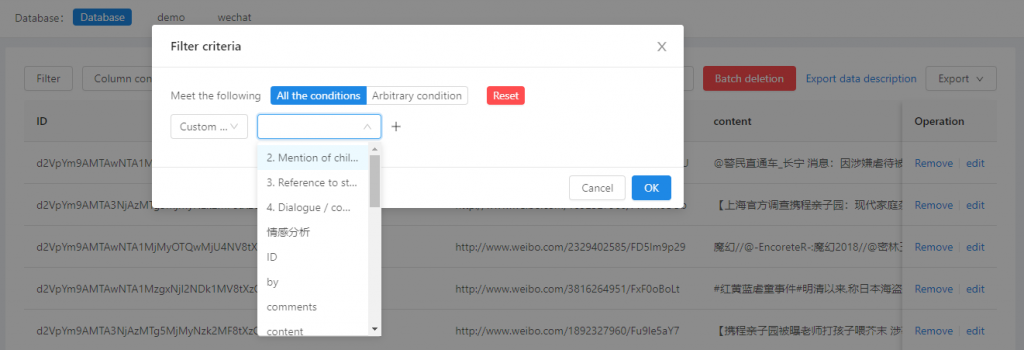
TIPS: The [Filter] function allows multiple filtering conditions at the same time. Users can click “+ -” on the right side of the conditions to add or remove the filtering conditions. In the [All Conditions] mode, the content to be filtered must meet all the conditions set at the same time (similar to using “AND” logic to link the conditions); [Any Condition] mode means that the filtered content only need to meet one of the conditions set (similar to using “OR” logic to link the conditions).
Leave A Comment?