If you need to extend the usage period, to increase the number of administrator or coder accounts, or to expand the data storage capacity of your Subject, etc., click the shortcut key [Extend/Upgrade] in the Homepage.
What is the difference between DiVoMiner® learning subjects and research subjects?
A Learning Edition is designed for users for self-learning the operation and usage in the platform, which is provided free of charge. A Research Edition is for conducting a research project and minimal of charges are applied. The accessibilities of the two versions are different: The amount of data for […]
How to have a quick overview of the coding result (frequency)?
DiVoMiner® provides a variety of ways for users to have an overview of the coding results. The easiest and fastest way is to check the coding results of various categories in the [Coding result] section with univariate analysis (descriptive data). Click the category title in the middle of the page, […]
How to download data?
All coded data on DiVoMiner® can be downloaded to user’s local drive. The results can be downloaded through [Quality Monitoring]-[Download]. The downloaded file format is CSV and can be opened with Excel and SPSS. To export in a numerical format means the data downloaded is displayed according to the category […]
How to use Filtering in the Quality Monitoring section?
You can set conditions in [Filter] to specify the data range to be displayed in the Quality Monitoring section. For example, if you want to display data only for a specific date period, select “Date” in the [Filter] window, and set a time period on the right, and click [OK] […]
How to use Column Control in the Qaulity Monitoring section?
DiVoMiner® supports customized data display fields in the [Quality Monitoring] section. For example, fields such as “Text,” “Date,” “Source,” and “Section” are currently displayed in the following figure, and you can use [Column Control] to modify the displayed fields. TIPS: Some field names (such as date) have two small upright […]
How to adjust the coding result?
Users can adjust the coding results in the [Quality Monitoring] section, including both the machine coding and manual coding results. Simply click [Edit] on the right side of the data and modify the results, then click [Save]. TIPS: If you want to find a specific piece of data and adjust […]
How to manage the performance of coders?
DiVoMiner® supports teamwork and provides two account roles: administrator and coder. Coders can only enter the coding page and do manual coding. The administrator can manage the work of coders. [Coding Performance] View the total number of coding libraries, the number of coded posts, the number of remaining entries and […]
How to perform Manual Coding?
When the inter-coder reliability reached a reasonably acceptable level, you can start the formal coding procedure. On the [Coding] page, the middle section is the text for coding; the right section is the coding categories, which are the questions that the coder needs to answer after the text reading. The […]
How to run an inter-coder reliability test?
Inter-coder reliability refers to “the degree to which an independent coder evaluates the characteristics of a piece of information or artifacts and reaches the same conclusion” (Lombard, Snyder-Duch, & Bracken, 2004). The specific implementation process is to invite all coders to participate in the research to code the same data, […]