- 1. Create a new sentiment analysis: click “Statistical analysis”; enter the Mining algorithm page; click “Create an algorithm” task; select K-Means, and edit the content of the corresponding field according to the page instructions.
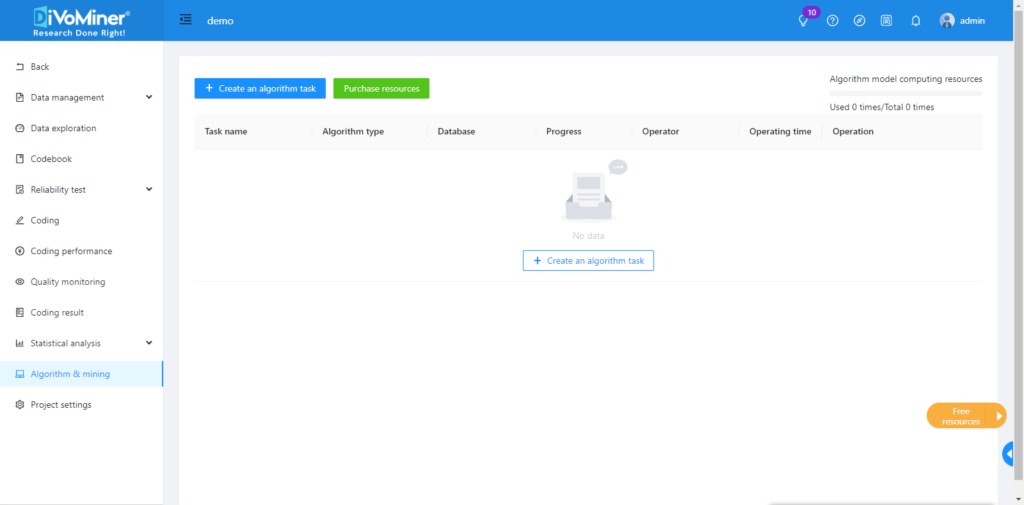
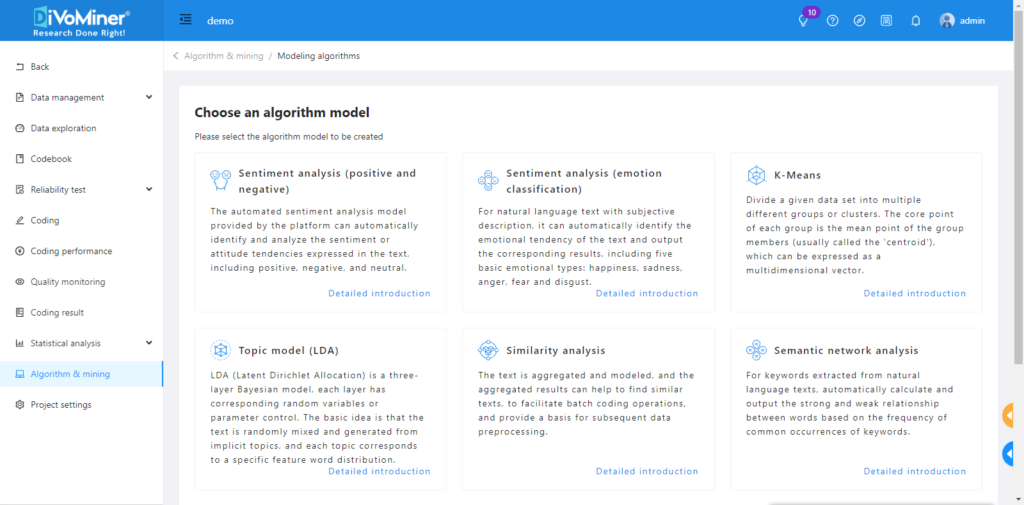
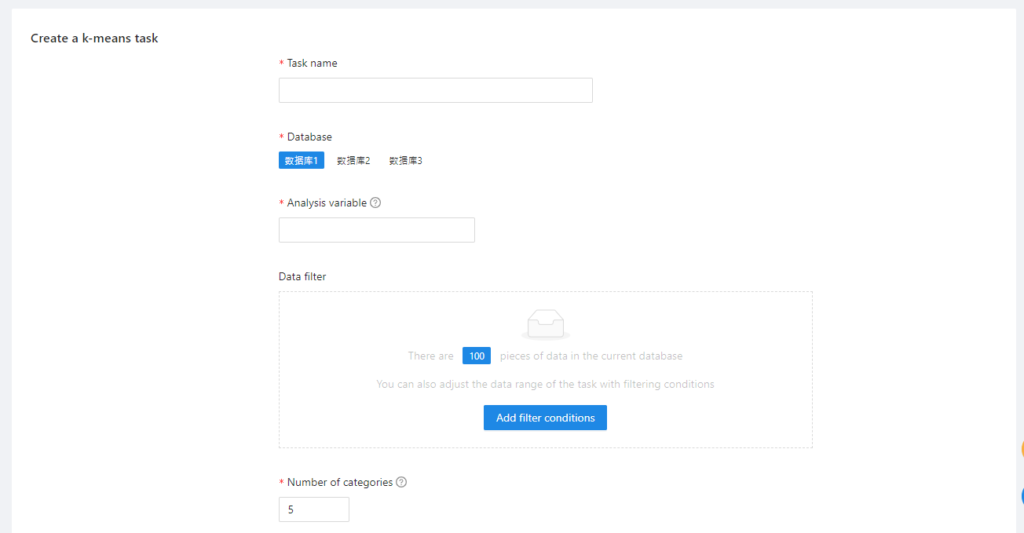
Note: If the algorithm quota is insufficient for the algorithm and model task, you need to purchase the algorithm quota before executing the algorithm task.
- 2. View analysis results: Click “View data”; enter the task details page to view the analysis results.
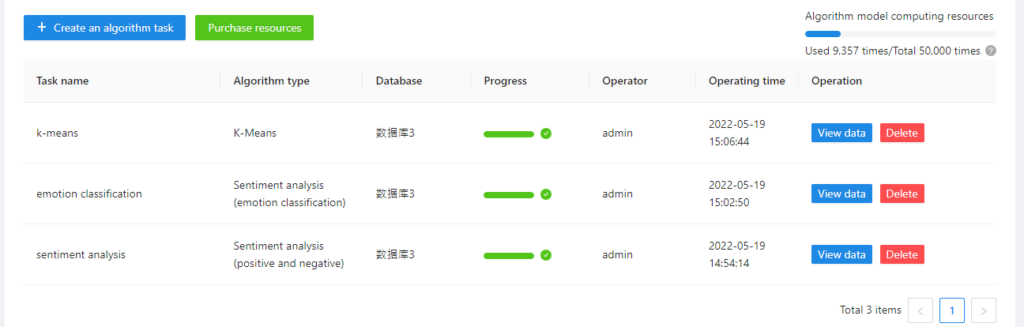
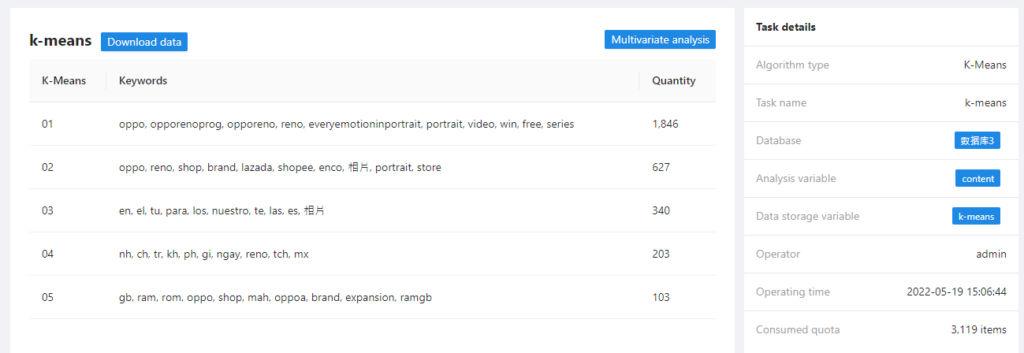
Tips: click each category to go back to the original data.
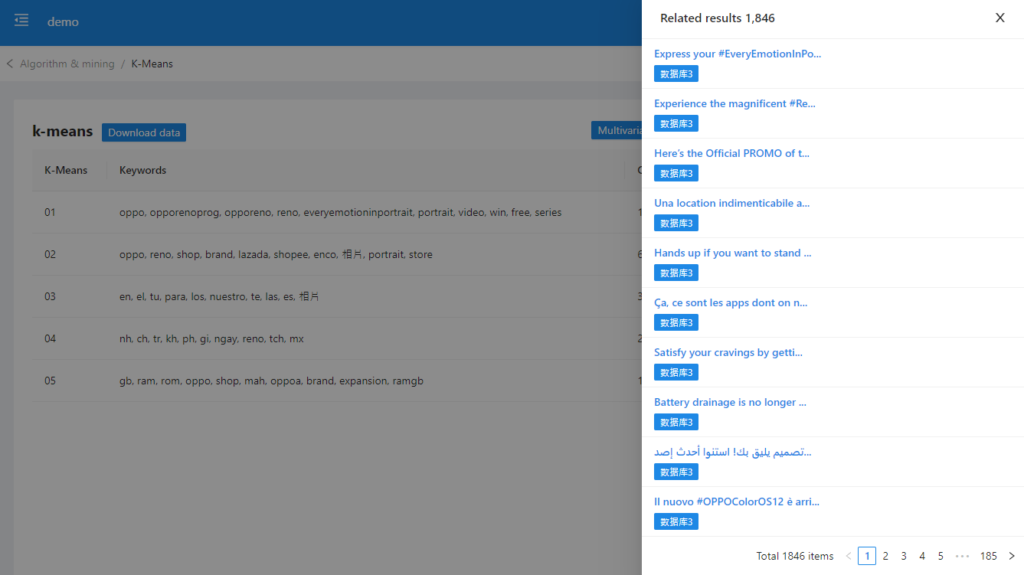
- 3. Multivariate Analysis: click “Multivariate analysis” to cross-analyze the algorithm results of K-Means with other variables.
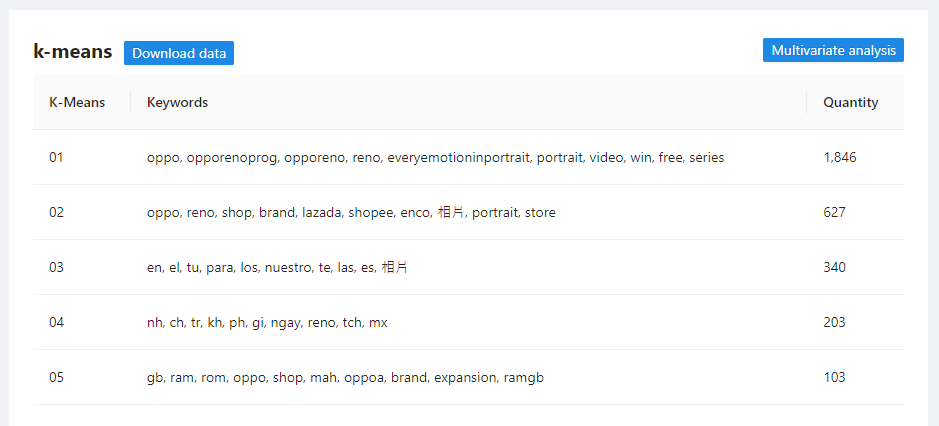
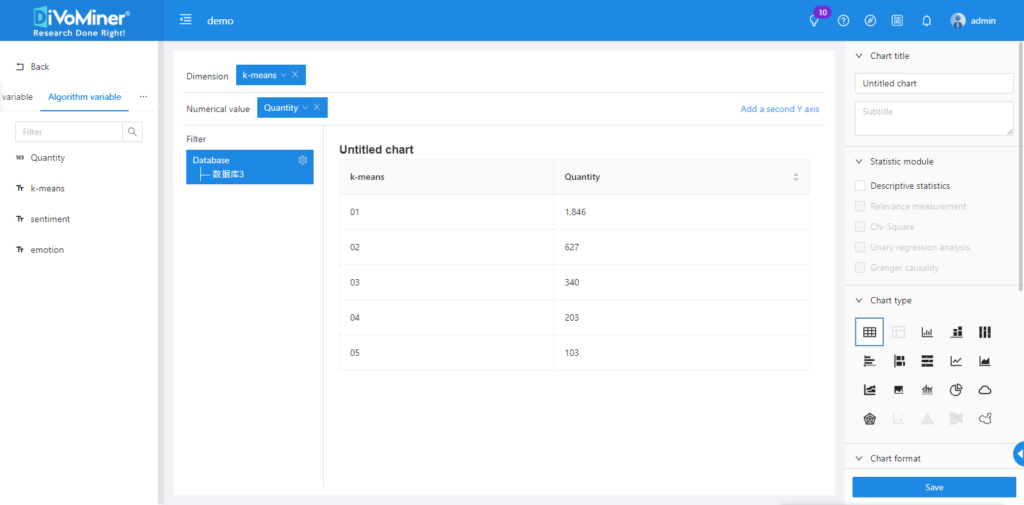
Glossary:
- Analysis Field(s): the field(s) that the algorithm targets to execute the analysis.
- Number of classifications: the overall number of data classifications.
- Data storage field: the field used to store the results of the algorithm, which can be cross-analyzed real-time with other fields.